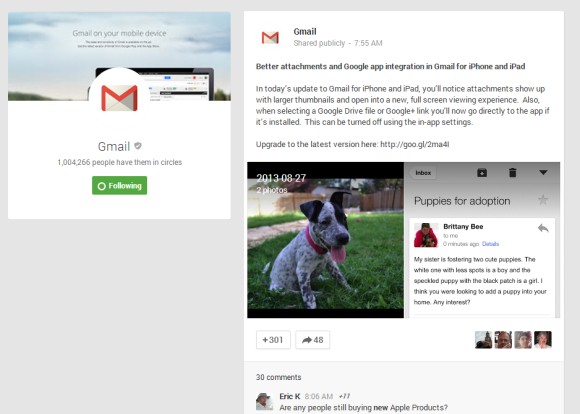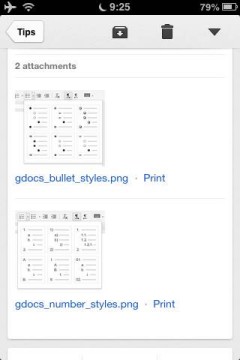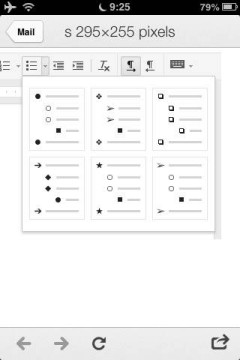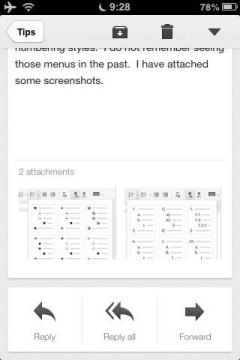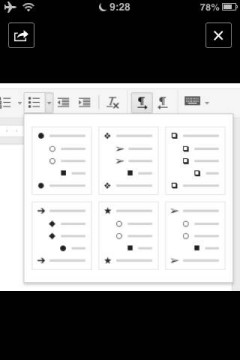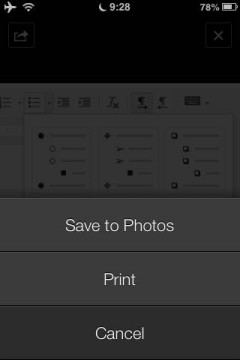"We've made photos the hero on the page while still keeping the important features that people enjoy. On the photo page, by far the most popular on the site, we've made the photo over three times bigger! We've also made thumbnails on the profile page and the world map significantly bigger. We know that Panoramio members have used the existing design for years, so the 'classic' version will still be available for a little while," mentions the Panoramio blog.


Panoramio has a lot of great photos from all over the world and it's an important source of high-quality photos for Google Maps and Google Earth. That's the reason why Google acquired the service back in 2007.
Adam Lasnik, a former Google Search Evangelist, is now Program Manager at Panoramio and his team launched Google Maps Views. "Many of the same people (including me!) work on both products, but Views and Panoramio currently serve different purposes: Views is a community for sharing photo spheres, while Panoramio is a community for sharing traditional photos," says Adam.
{ Thanks, Georg. }